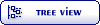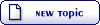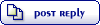| Bulk Downloading of Datasets Using a Download Manager [message #10072] |
Wed, 22 June 2016 08:22  |
 Bridgette-DHS
Bridgette-DHS
Messages: 3035
Registered: February 2013
|
Senior Member |
|
|
The DHS Program datasets download system allows for bulk downloading to assist those users who are approved for a large number of countries/datasets. To use the bulk downloading system, data users must first install a download manager, which, due to authentication requirements, MUST be an extension or a plugin to a browser. There are a number of download managers available for each of the major browsers. We had been recommending an extension called "Chrono Download Manager" for the Google Chrome browser but this extension is no longer available from the Chrome library of extensions. There is a new extension called "Simple Mass Downloader" that is now available and works in a similar manner. Follow these steps to install the "Simple Mass Downloader" for Chrome:
- Open Chrome browser and go to this link: https://chrome.google.com/webstore/detail/simple-mass-downlo ader/abdkkegmcbiomijcbdaodaflgehfffed?hl=en-US
- Click on the "Add to Chrome" button.
- It will ask "Add Simple mass downloader?".. click the "Add extension" button.
- The extension should automatically install and a page will display with general instructions and other information.
- Make sure to take note of the advice/warning in the "red box" about making sure the "ask where to save.." check box is not checked.
- There should now be a small blue down arrow button near the top right of the Chrome browser.
- Click on that and the Simple Mass Downloader interface should appear. If it appears then the extension was installed correctly.
- Click it again to close it.
Now you need to login to your datasets account on the DHS Program website and follow these steps (these steps are for users of the "Simple Mass Downloader" extension):
- After login, select a project.
- Click on the "Download Manager" button.
- Select countries, file data type, and file format type.
- Click the "Build URL File list" button.
- Just above your selections, there will be a link that says "Text file with URLs".
- Click that link and a new tab should open with the list of URLs for the datasets from your selection.
- Click again on the blue down arrow button at the top right to bring up the Simple Mass Downloader interface.
- Click on the "Load Page Links" icon near the top left of the interface.
- That should load all the URL links on the page into the Simple Mass Downloader interface. (NOTE: you must have the browser tab open with the list of URLs for this to work)
- Click on the check box to the left of the "File Name" header. This will select all the files in the list.
- Click on white down arrow near the bottom right of the interface.
- The download process should start automatically.
There are many options available by clicking on the "gear" icon on the interface but none of those are critical to using this extension successfully.
You can also easily disable this extension by going into Chrome browser settings; then extensions; then clear the enable checkbox. To turn it back on just go back to same screen and click enable.
Disclaimer: Simple Mass Downloader is a third party software extension that DHS did not develop, so we cannot guarantee the functionality or any other aspects of this software. You are responsible for the protection of your equipment and your data. DHS will not be liable for any problems or issues you may encounter in connection with using this extension.
[Updated on: Thu, 19 September 2019 14:54] by Moderator Report message to a moderator |
|
|
|
|
|
|
|
|
|
 The DHS Program User Forum
The DHS Program User Forum
 Members
Members Search
Search Help
Help Register
Register Login
Login Home
Home